Teachers use video lessons a lot these days, some they create themselves, and other videos that they find on Youtube. Not everyone has time to build a set of cued comprehension questions for each video lesson. Some teachers assign their students to summarize what they saw in the video. This is a fantastic way to keep kids engaged in the video, but it’s a lot of work scoring them.
The Innovation AI grading assistant is the perfect solution. In this post, I would like to show you how to generate a video lesson in Innovation and then quickly train the AI to help you score the summaries very rapidly.
Quick Links to Short Video Tutorials
- Add a video for students to summarize
- Student access to the video and summary space
- Part 1, Train the AI grading Assistant
- Part 2, Train the AI grading assistant
- The AI can coach students to write better summaries.
A Word about the Innovation AI
There are two broad categories of AI: those that work using a complex algorithm and those that work using large language model learning. The Innovation AI is of the former type. The latter, the machine-learning AI, is exemplified by ChatGPT and the Bing AI under development right now. They “learn” by analyzing vast amounts of data across the internet. The Innovation AI is trained on five to seven models that the teacher provides for comparison.
I developed the Innovation AI to help me grade summaries and short answer tests. When I taught social studies, I often assigned summaries of texts instead of comprehension questions. It works by comparing the student text to a number of models and scoring the comparison on a dozen features. These features include measures of similarity like cosine and Jaccard, as well as readability, number of words, level of text complexity, and so forth. The scoring rubric was designed using 500 of my students’ work submissions that I had scored manually so that the AI essentially grades as I would.
The Innovation AI is highly effective for helping you score summaries and short answer responses where the range of possible answers is fairly limited. The AI does effectively recognize different ways to say the same thing using natural language processing algorithms.
Training the AI
When you train the AI, you give it model answers to use in the comparison algorithm. For short answer tasks, the limit is presently five models. For writing samples such as summaries and compositions, you can store up to seven model answers.
The process, in summary, is this: (1) Compose your own summary of the task or let the Innovation AI generate a summary from the source text for you; (2) Manually score the work submissions of your students who usually get full credit. When you find a submission to which you would award full credit, ask the AI to score it. If the AI cannot recognize it as a full credit answer, you “add it to the corpus” of model answers. The next time you ask the AI to score a student submission, it will compare it to each of the models in the corpus and award the highest score earned by the student in those comparisons.
Since many of us reuse our assignments from year to year, you really only have to do this once. I trained the AI on most of my Global 9 and Global 10 assignments in 2018 and just continued to score with those for several years.
Creating an Inbox for a Task with Embedded Video
- Select the Inbox button from the new course playlist element dashboard.
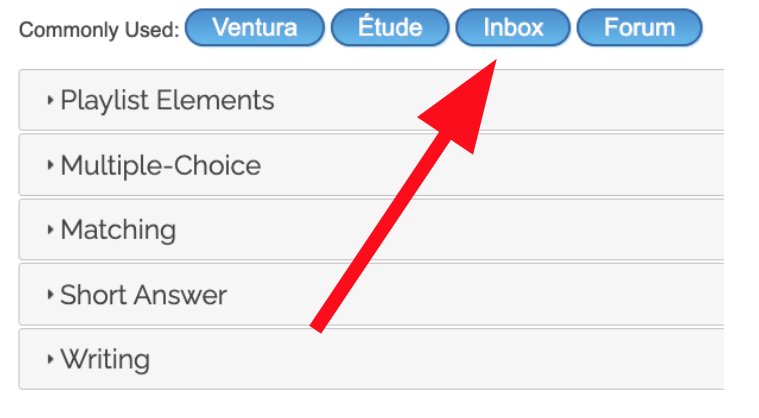
2. Enter the title and some optional attributes. Paste in the embed code from the video you want students to watch and summarize.
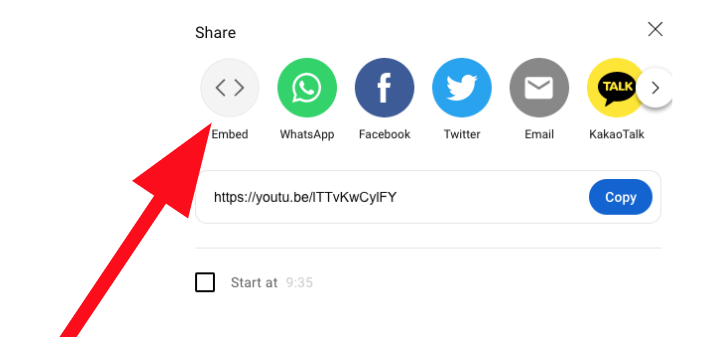
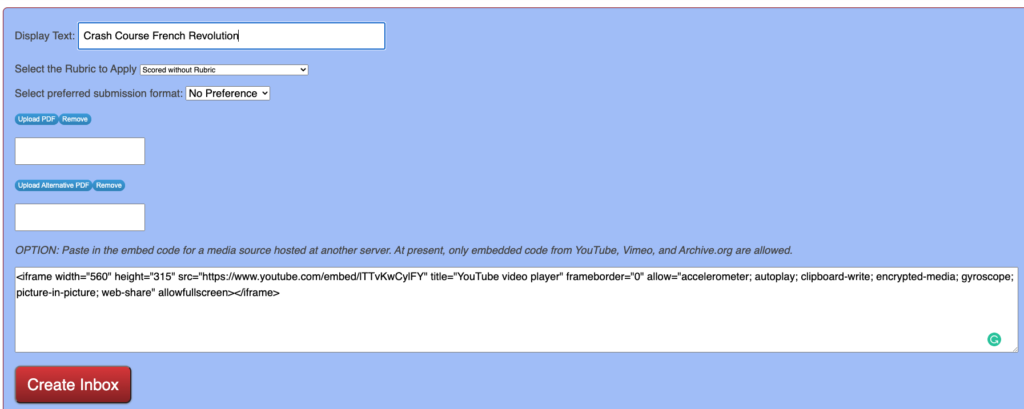
3. Once created, you can click and drag the element to its right position in your class playlist.
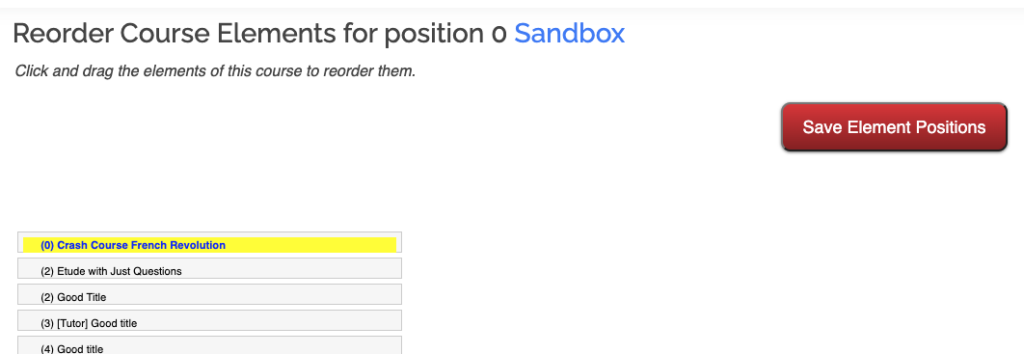
Students Save their Summaries
When students access the task from the course playlist, they will see the video you embedded and the space underneath to compose their summary.
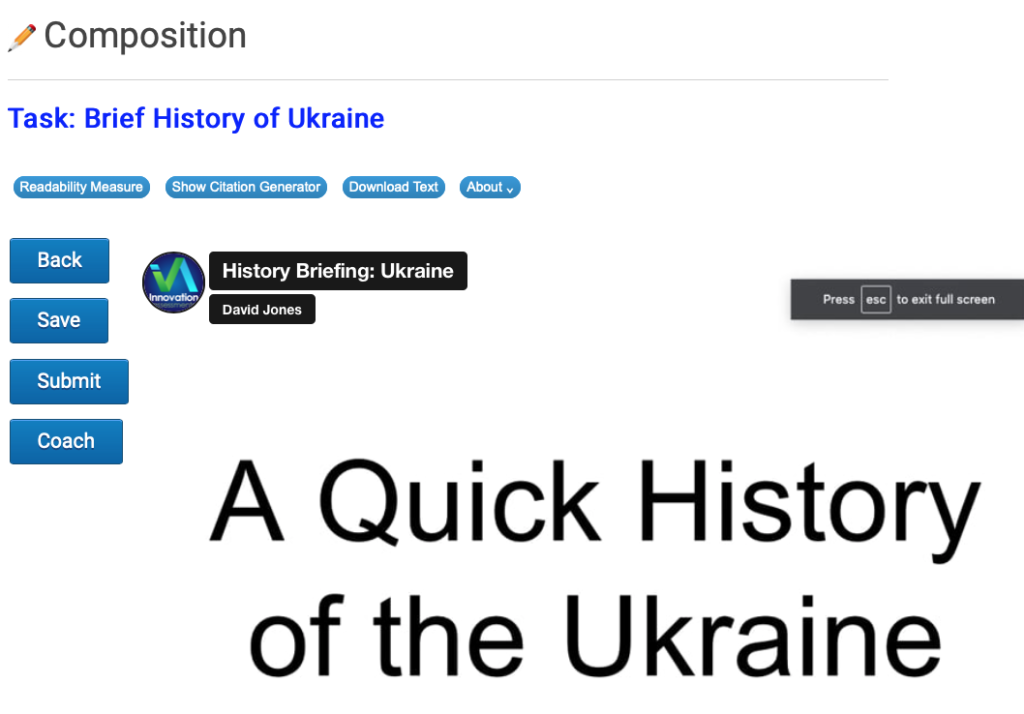
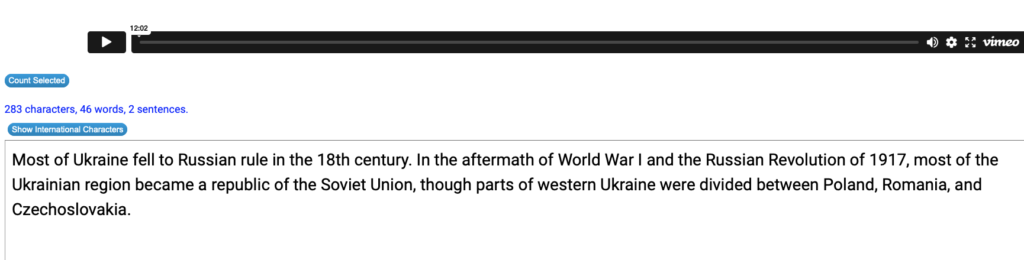
AI can coach students to write better!
The AI grading assistant can be engaged to coach students along the way. As they compose their summaries, they can periodically click the “Coach” button to get an estimate of their grade so far. In my experience, this promoted student prolonged engagement for a better work product.