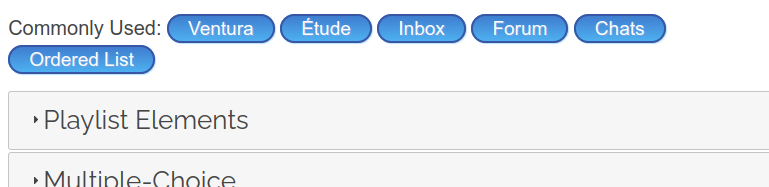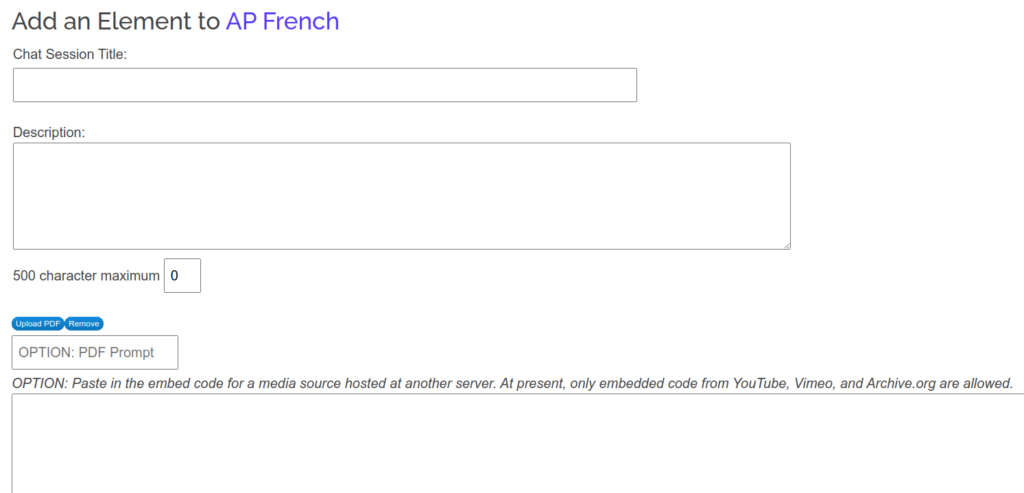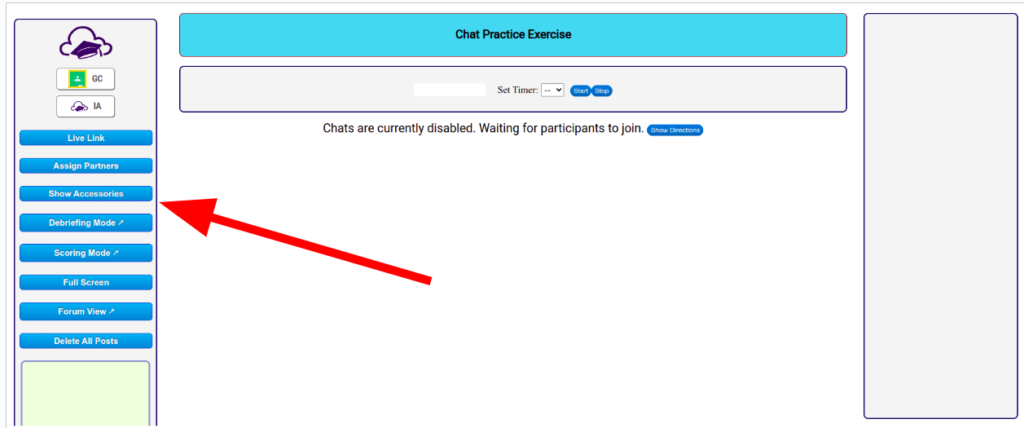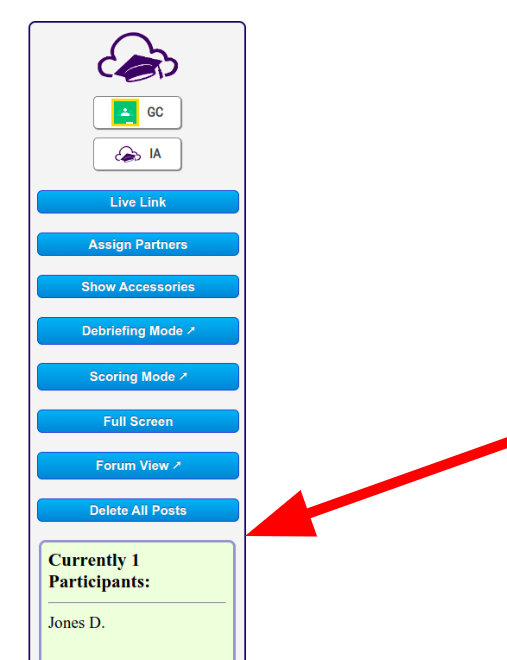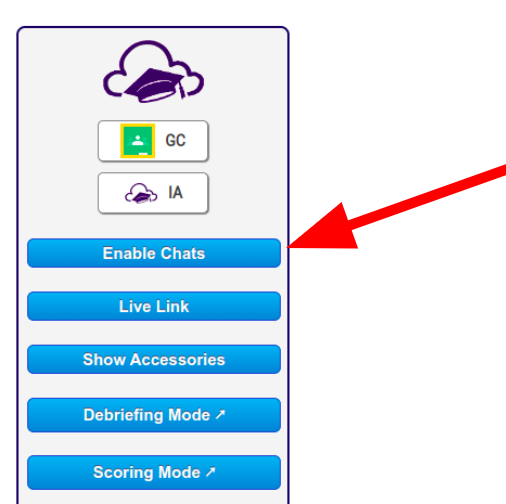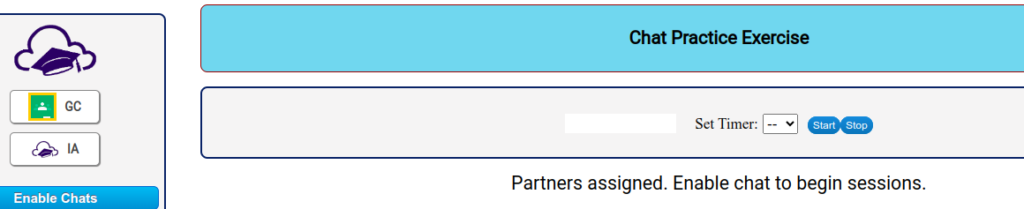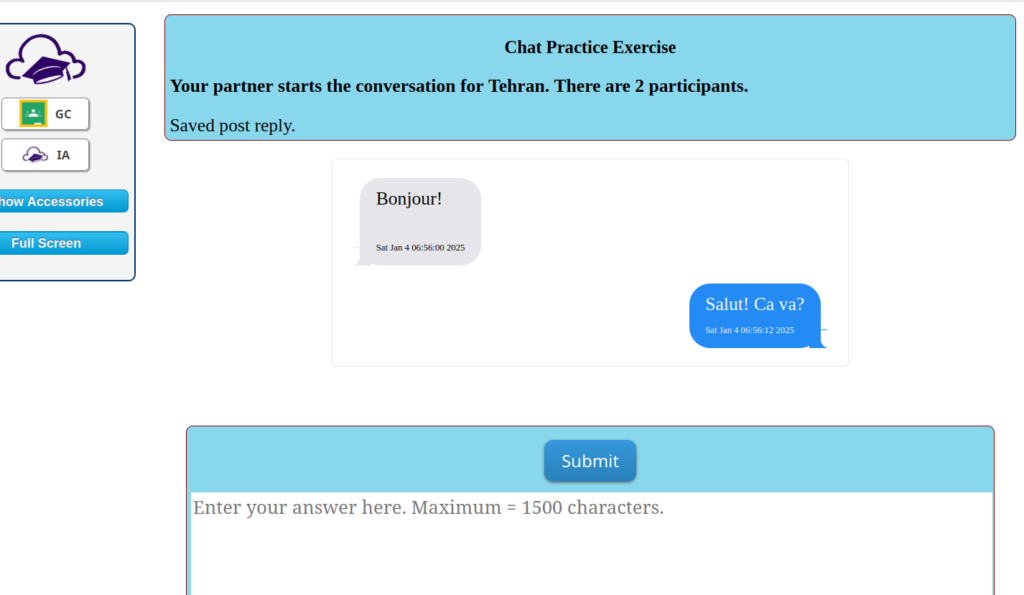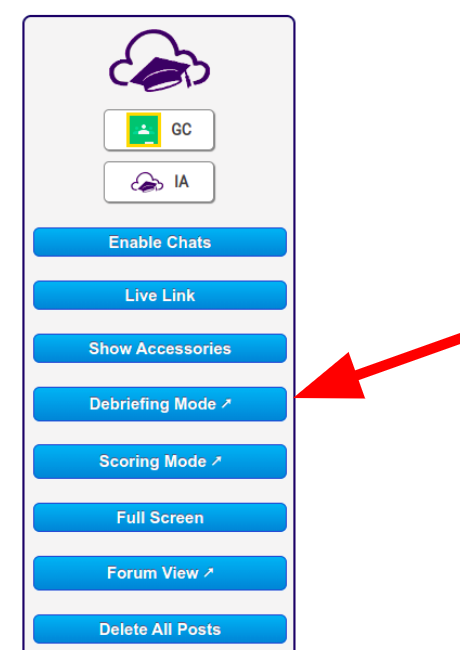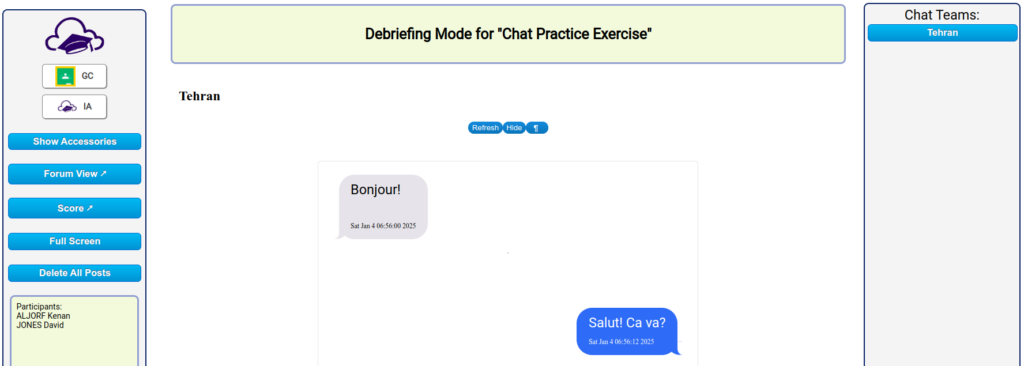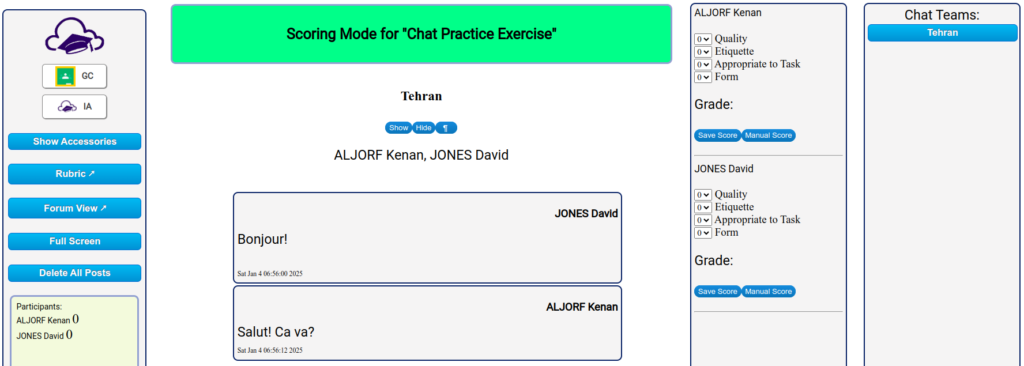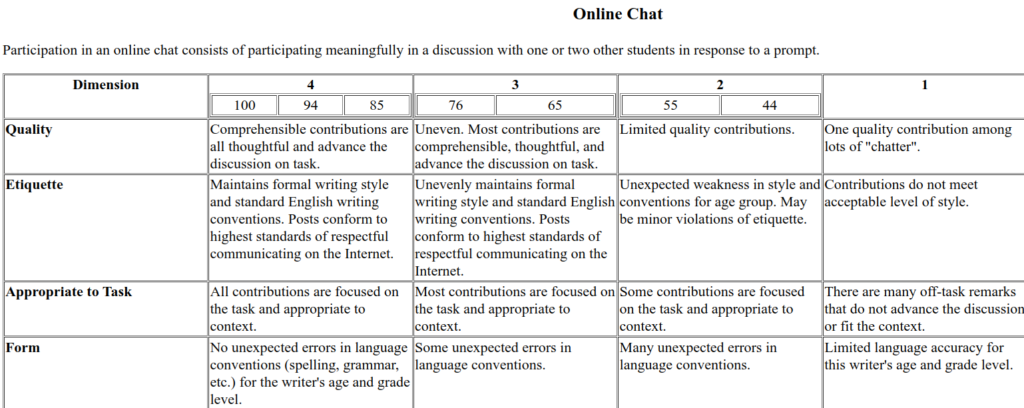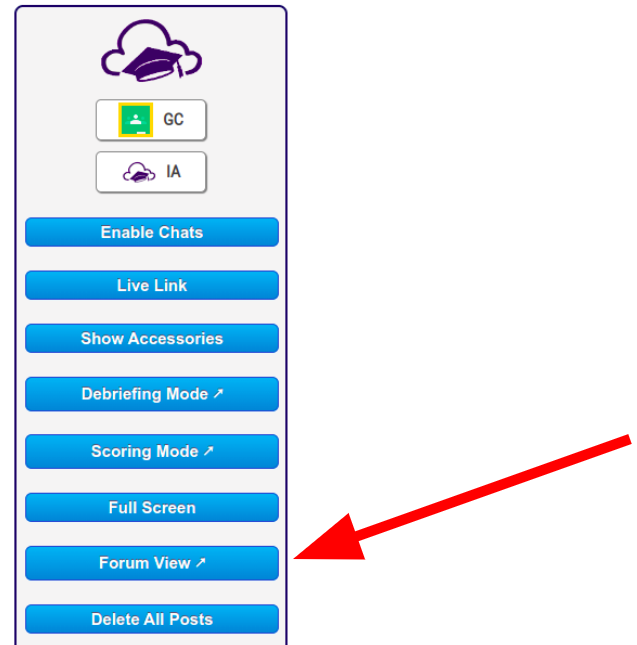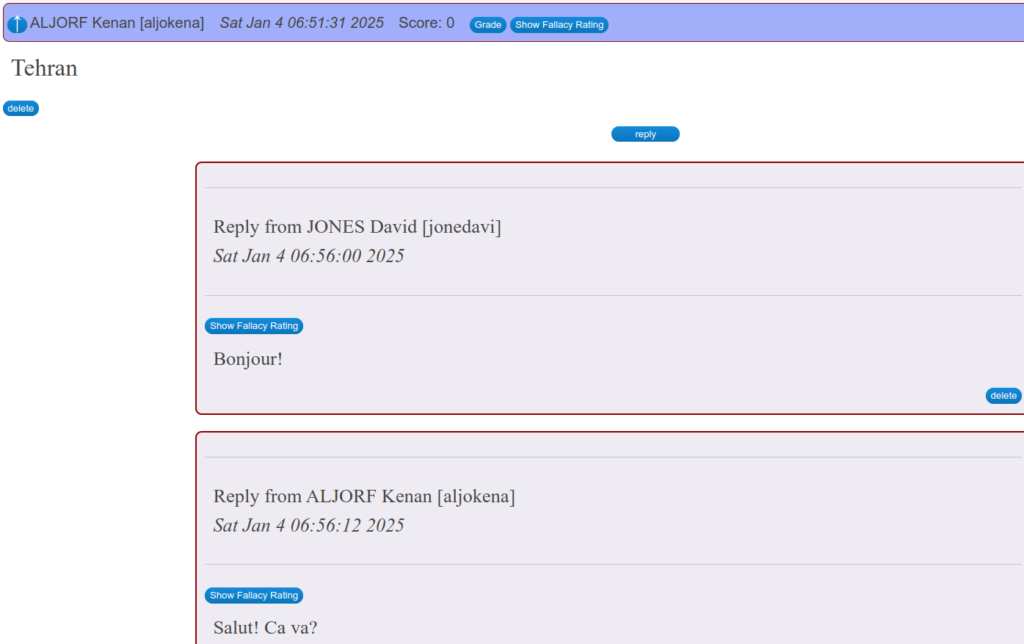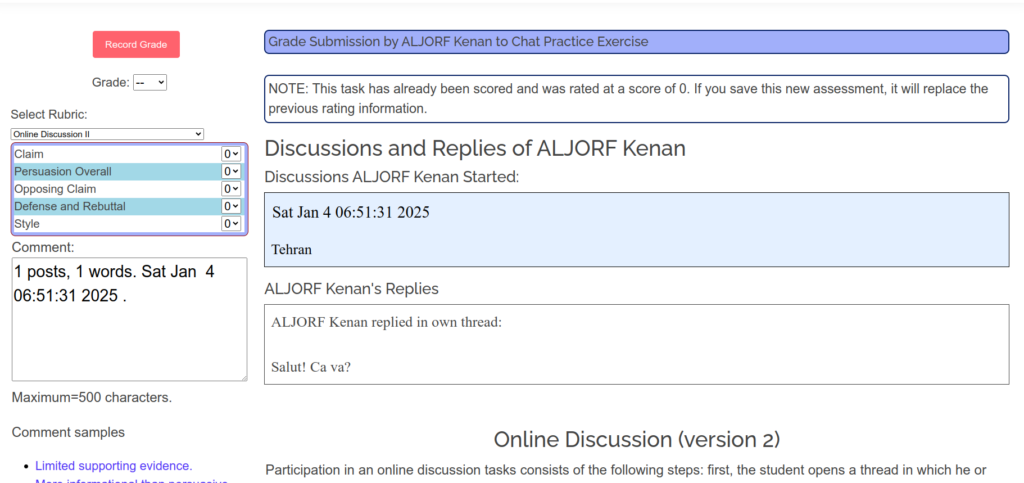Luckily, there’s Innovation!
Pawn to queen 3… Knight to bishop 3… Ugh!
I don’t know what metaphor best describes testing online, “arms race” or “chess match”. The frog in the slowly boiling water is another metaphor for this, but I’ll get to that later.

My young friends across the nation in my remote classes are digital natives. They know the schtick. The know that most applications people use to teach were designed for office workers and that the kind of monitoring and controls that we expect when teaching high school are just not included nor generally welcome by the cubicle crowd.
In one school, I am to use Canvas. Student has an essay due at a certain time. They compose in Google Docs and paste a share link in the Canvas assignment submission application. This way, they have something in on time and won’t be penalized if they are still working on it after deadline because it’s a Google Doc still in their custody. Wow. That’s clever.
In one school, I am using Innovation plugged in to Canvas. When the security triggered and locked the student out of a test, he complained that he “just had a question for his teacher” and was guilty of nothing more than clicking on Zoom to ask. 🙄
I have inherited one AP French class from another instructor who did not maintain the kind of guardrails that I would have done. Students were basically able to paste in AI- or translator-generated responses to assignments. They had wonderful grades! All above 98! When I met them and asked for improvised conversation in French, they mixed up the words for 16 and 60… one asked his classmate to tell him what to say.
When I first start working with a remote class, I don’t activate all the security. Let’s face it, security online is necessary, but adds extra steps to things that are often annoying. Two-factor authentication, waiting for a confirmation email from a site to validate an email address, proving one is not a robot by clicking on all the pictures of bikes, using some third party app to authenticate us… I could go on. This stuff is annoying and time consuming. So to start, I don’t activate it on my remote assignments.
But then I may start seeing language proficiency well beyond the typical means of French class students. I see compositions that always end in “En conclusion…”. I see lots of “pasted text” records in the proctor logs. Now I turn up the heat.
The metaphor I might use here is the frog in the beaker of water in the science lab where they are turning up the bunsen burner so slowly that the frog doesn’t notice it. 😏
Using Innovation’s extensive student activity logging features, I can email the student to tell him he needs to use his second chance on the test because the proctor logs recorded he left the page 12 times and pasted text 3 times. 🙄
Using Innovation’s locking app, I can restrict access to the test after the due date to single-use codes that students must request in order to get in to use their second try privilege. Innovation’s locking app will allow me next month to restrict access from the start to single-use codes so that I micro-manage student access even more closely.
I can use Innovation’s high security setting to have the short answer test app close up and lock if the student leaves the task during the testing period (like to view another window). They’ll have to contact me to re-admit them.
I can follow closely exactly what a student is doing in the proctor’s notes for short answer and composition. Did they paste in text? Delete their answer completely? Leave the page?
Anecdote: I had a student back my last year teaching full-time before I retired. He was in my 9th grade Global Studies class. He wanted to take a test again because he said the app deleted all his work! I re-coded the app to record when a student deletes all their work. Next time, I caught him. He was just deleting it all and claiming a software error didn’t save his work.
Do you know what one of the biggest challenges of teaching adolescents is? It is to learn not to take these antics personally. Like most adults, it is in their interest to get as much as they can out of life with the least investment of energy. Sadly, this often leads to strategies that are in the long-term self-defeating and that violate ethical norms. I’m there: I still like my kids even though they can engage in what my grandmother would have called “diveltry”.

Pawn to queen 3… Knight to bishop 3… I have been teaching since my current students’ parents were in elementary school. I have all the tools I need to meet move for move as my digitally-native young friends try to take shortcuts. Innovation helps me do that!
Checkmate! 😉